Jira Cheatsheet
A quick reference guide to help you navigate Jira's features and functionality.
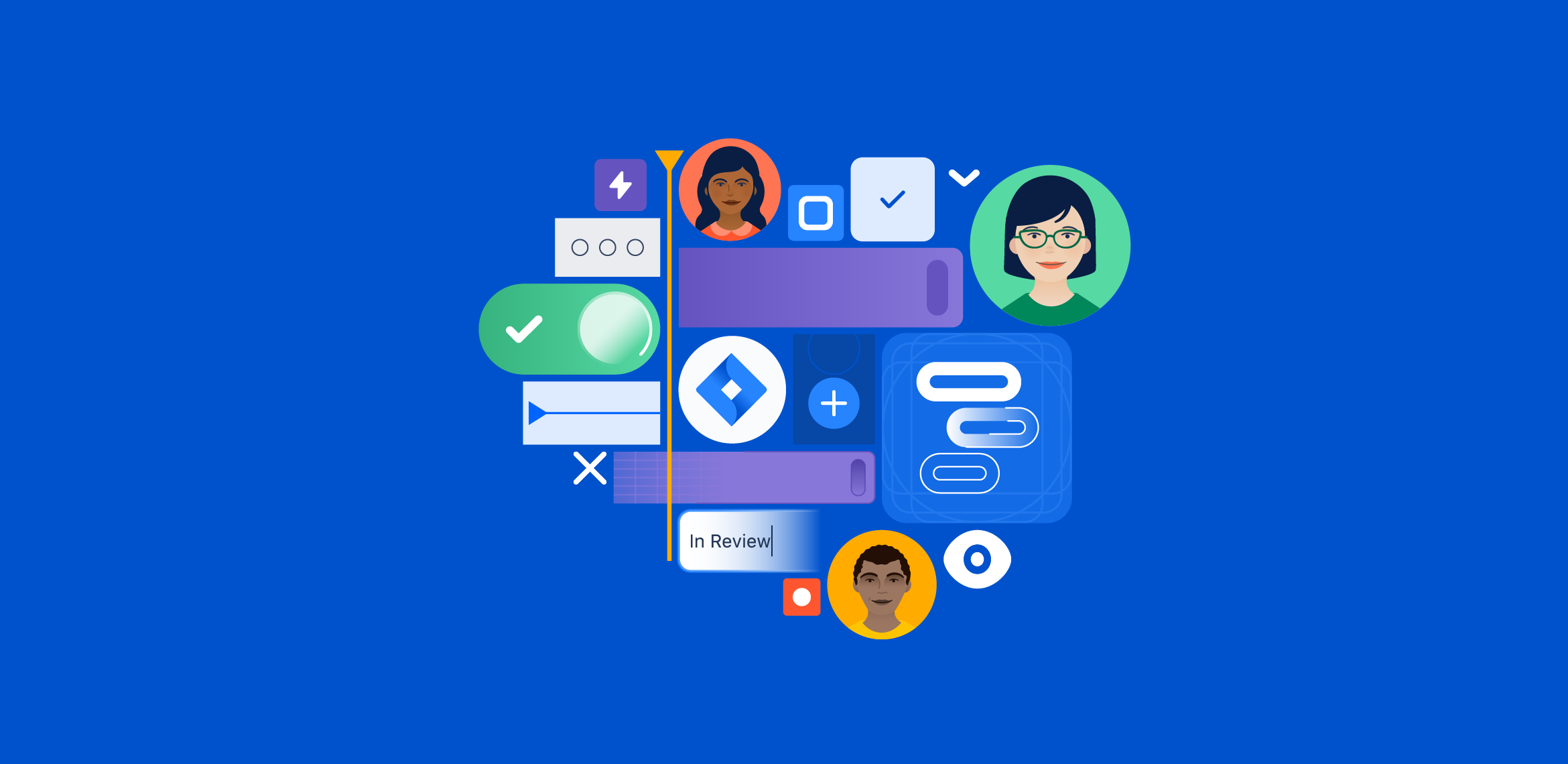
1. What is Jira?
Jira is a project management and issue-tracking tool developed by Atlassian. It is commonly used for agile development, helping teams plan, track, and manage tasks or workflows effectively. It supports Scrum and Kanban frameworks, enabling team collaboration on software development, bug tracking, and project management.
2. How to Set Up Jira: A Step-by-Step Guide
- Sign Up: Visit Jira and create an account. Choose Jira Software if focusing on agile practices.
- Select Deployment Option: Choose between Cloud (hosted by Atlassian) or Server/Data Center (self-hosted).
- Create a Project:
- Scrum: Best for iterative development.
- Kanban: Ideal for continuous workflows.
- Name the project and customize the Key.
- Add Team Members: Navigate to Project Settings → People → Add Members. Assign roles such as Administrator, Developer, or Viewer.
- Configure Settings: Set permissions, issue types, and notifications. Customize workflows or use default workflows.
3. What Are Issues?
Definition: Issues are the basic units of work in Jira, representing tasks, bugs, features, or improvements.
- Epic: Large work items divided into smaller tasks. Example: Developing a new app feature, like Authentication.
- Story: A user-facing requirement or feature request. Example: "As a user, I want a login page."
- Task: General work items assigned to team members. Example: Writing a technical document.
- Subtask: Smaller tasks under a parent issue. Example: Writing test cases for a feature.
- Bug: An error or flaw in a system. Example: "Login button not working on mobile."

4. Workflows
Definition: A workflow is the lifecycle of an issue, tracking its progression through statuses like To Do, In Progress, and Done.
How to Set Up a Workflow:
- Navigate to Settings → Issues → Workflows.
- Create a New Workflow: Name the workflow and define statuses (e.g., Open, In Review, Closed).
- Add Transitions: Specify how issues move between statuses.
- Publish: Assign the workflow to specific issue types.
Example: Backlog → In Progress → Review → Done.
Transition Rules: Only allow “Done” if all subtasks are complete.
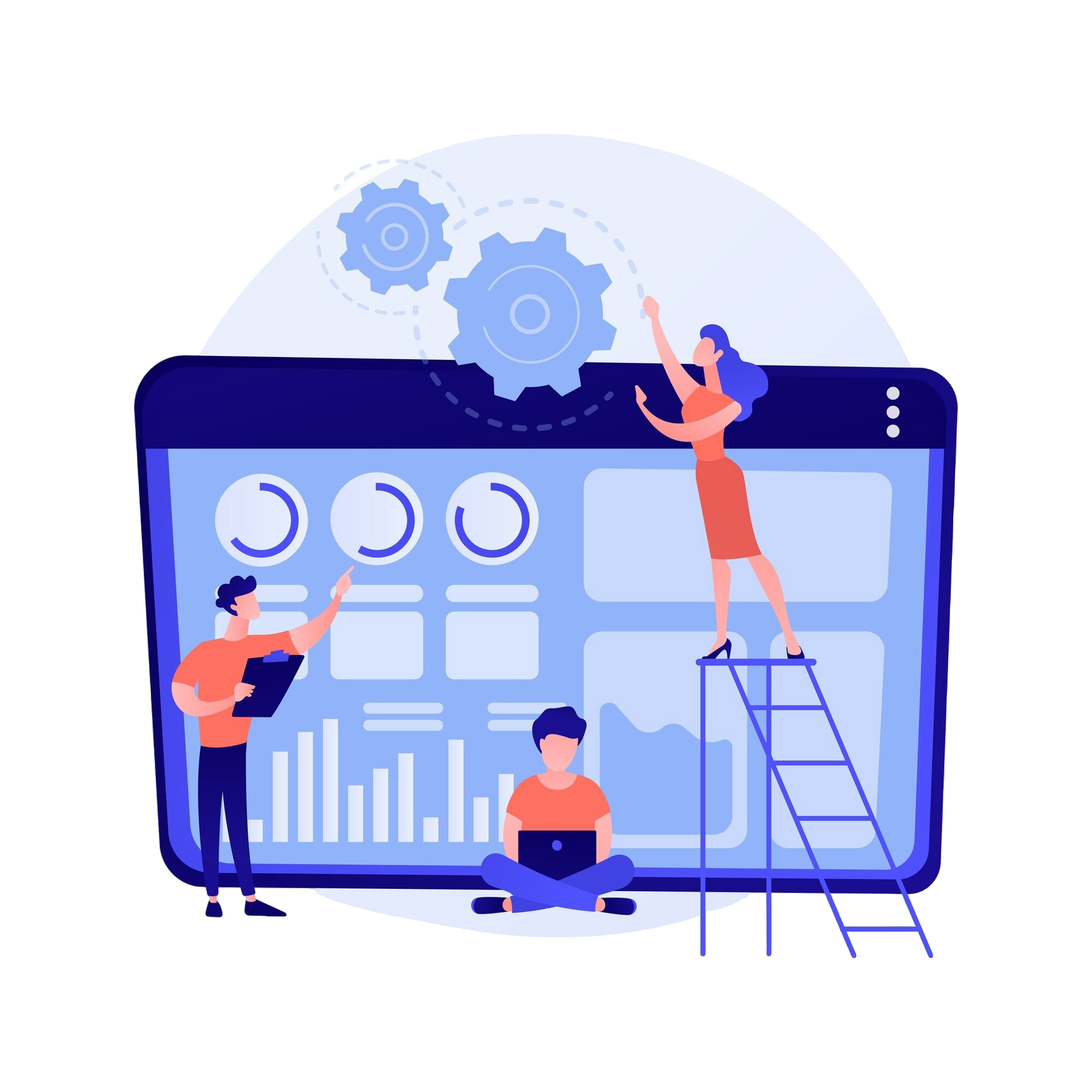
5. Automation
Why Automate?
- Save time on repetitive tasks.
- Reduce human error.
- Improve consistency in workflows.
How to Automate:
- Go to Project Settings → Automation Rules.
- Create a Rule: Define triggers, conditions, and actions.
- Example: Automatically assign bugs to a specific user or close issues when all linked tasks are resolved.
6. JQL (Jira Query Language)
Definition: JQL is a powerful query language in Jira that helps users filter and search for issues.
Why Use JQL?
- Identify issues based on specific criteria.
- Generate reports for stakeholders.
- Improve project tracking and analysis.
Basic Syntax:
- Field: The attribute of an issue (e.g., status).
- Operator: Comparison (e.g., =, !=, IN).
- Value: The target value (e.g., "Open").
Examples:
- All unresolved issues:
status != Done - Issues assigned to a user:
assignee = currentUser() - High-priority bugs:
issuetype = Bug AND priority = High